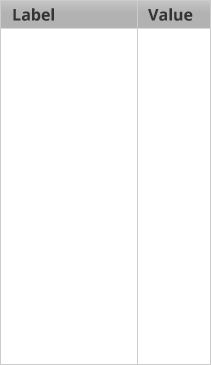Y Axis
Scale properties
The tool opens to show a pictogram with 12 bars, each capable of showing up to 10 images. The default image is a bicycle and the default key for the bicycle is 1.
You can enter data either by clicking on the pictogram, or by typing in the data table. Type in the data table to rename the bars.
To label the X axis or the whole chart, click on the existing label (e.g. “Click to insert title”) and type your label.
You can hide the data table or the chart by clicking on the Show pictogram and Show data table buttons at the bottom right (click again to show the chart or table).
Clicking ‘Set up’ opens a menu in which you can change:
- The image
- The number of bars
- The key value (change whether one image indicates 1,2,3...10 items)
- The end value of the scale (this must be a multiple of the key value)
- The start value must be 0.
The key value and the scale must be compatible - for example, if your end value is 7, you cannot have a key value of 2 or 4 (or any other value except 1 or 7) because it will not fit the scale. Similarly you can have a key value of 1,2,3,4 or 6 on a scale with an end value of 12 because all those key values fit into the scale exactly.
Clicking Reset undoes all changes you have made, returning the tool to its default state.
Reset
Are you sure?
Clicking Reset means that any changes you have made will be lost. Is that OK?
ERROR
There has been an error.
Loading assets...