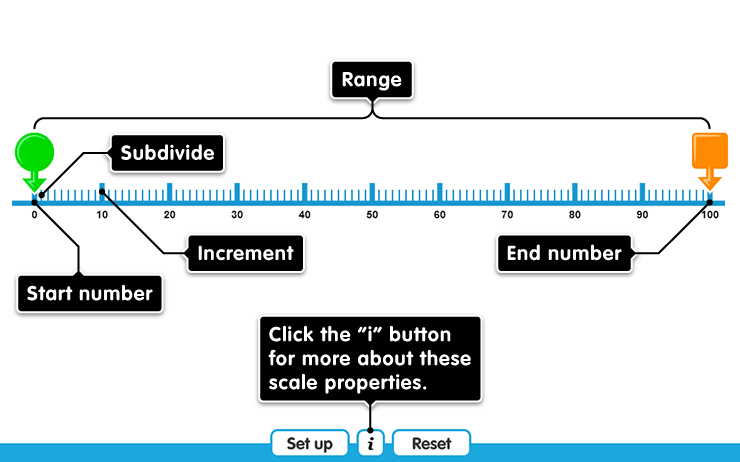The tool opens with a 0-10 number line. On the left there is a pair of frog markers (one hidden underneath the other). These can be dragged around the number line, and the distance between them is marked by a small animated frog which hops. One frog marker has a green arrow, the other has a pink arrow. The animated frog always hops from pink to green. On the right there is a stack of snail markers. These can be dragged to mark points along the number line, but are independent of each other.
‘Set up’ opens a menu in which you can add up to 2 more number lines, and choose the scale properties of each. You can also choose whether only the start and end values are labelled, or the start, end and increments.
The scale properties are:
- start value - the lowest number in the line
- end value – the highest number in the line. It must be greater than the start value (but it does not have to be positive).
- increment - this is the gap between the labelled points along the number line. It must work with your chosen start and end values: these determine the range of the scale, and the range must be a multiple of your increment (example - a 0-20 number line has a range of 20. It can have an increment of 20, 10, 5, 2 or 1, but not 3 or 7). Note also that you cannot have more than 100 increments (example: if you have a -100 to +200 line you have a range of 300 and your increment must be at least 3).
- sub-divide - this is the gap between the unlabelled marks within an increment. The increment must be a multiple of this number. You cannot have more than 100 sub-divides in your line.
- frog begins allows you to specify the starting position of the green and pink frogs.
Click here for more about these settings
Clicking Reset undoes all changes you have made, returning the tool to its default state.
Reset
Are you sure?
Clicking Reset means that any changes you have made will be lost. Is that OK?
Yes - Reset
No - keep my changes
ERROR
There has been an error.
Loading assets...