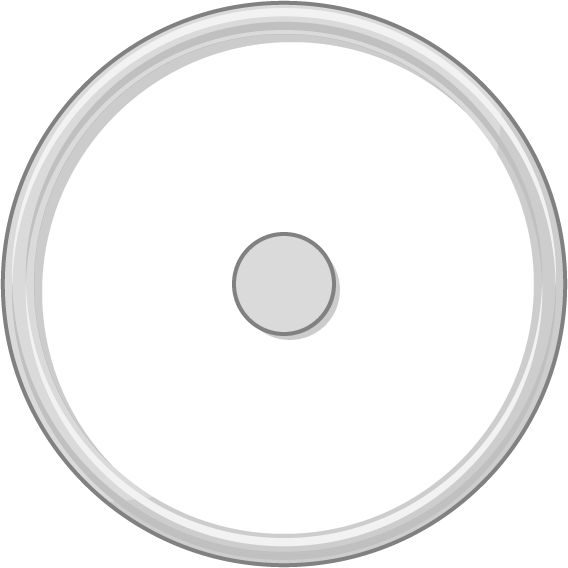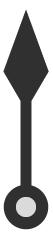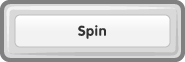The tool opens to show a spinner with 6 segments called ‘Label 1’ - ‘Label 6’. You can rename these by typing over the existing names (either on the spinner or on the data chart).
You can change the number of segments by using the Segments drop-down menu at the bottom right.
You can change the colour of segments by clicking on the colour picker next to the name of each segment in the data table.
Click the ‘Spin’ button to spin the pointer. Results are recorded in the data table. Below the ‘Spin’ button is a drop-down menu with which you can choose whether one click of the ‘Spin’ button performs 1, 10, 100 or 1000 spins.
The ‘Show data table’ button on the bottom right lets you control whether the data table is shown, or is hidden.
Use the ‘Clear results’ button under the data table to delete your existing spin results without undoing changes you have made to the number of segments or their labels.
Clicking ‘Reset’ undoes all changes and returns the tool to its default state.
Change segments
Reset
Are you sure?
Clicking Reset means that any changes you have made will be lost. Is that OK?
ERROR
There has been an error.
Loading assets...